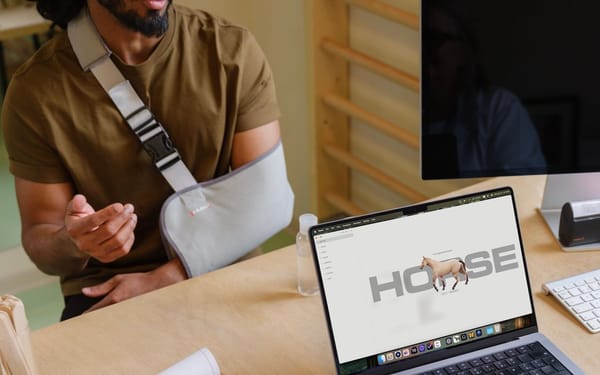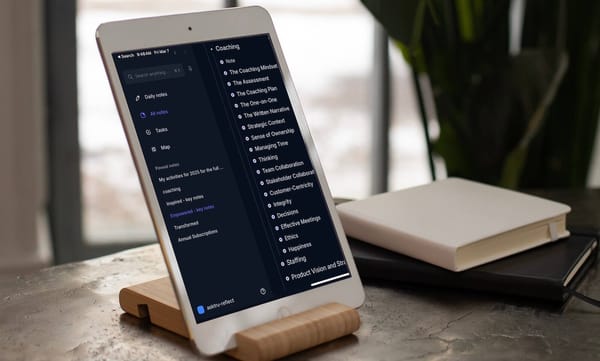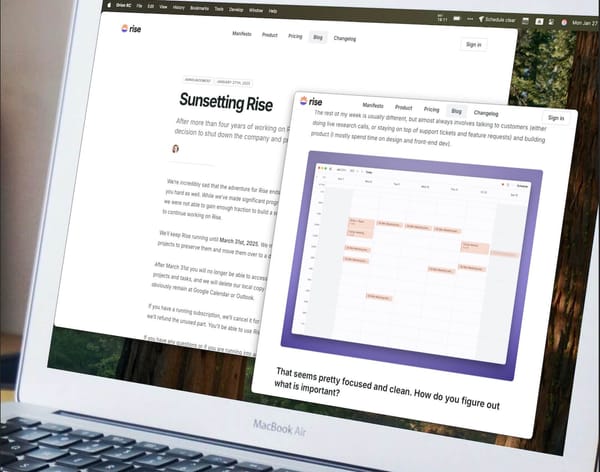GTD in Godspeed
An interesting new task management app that I've found recently, and how to implement the key principles of "Getting Things Done" in that app.
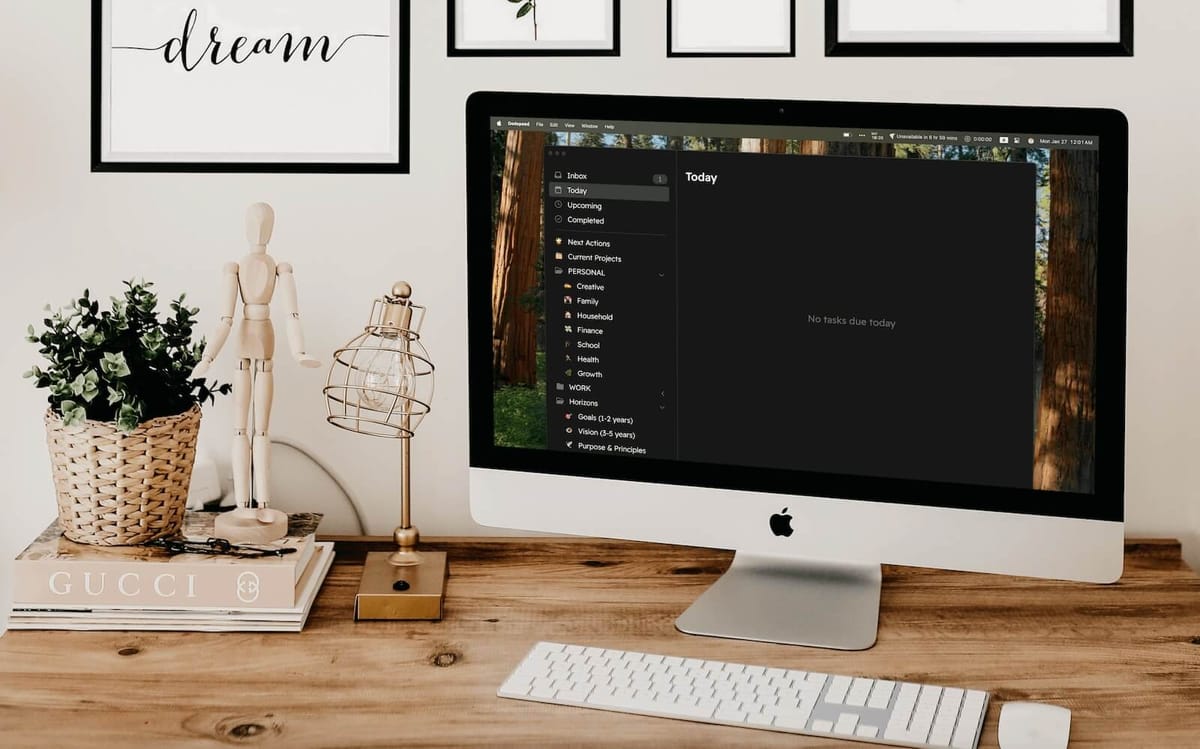
What is Godspeed?
Godspeed is a relatively new to-do app, available both as part of Setapp and as a standalone app with a subscription. It's being developed by a small indie team (the same guys who developed Keysmith keyboard macro recording app).
If you never heard about it, it's definitely worth checking out. Disclaimer: I'm not affiliated with them in any way, I'm just sharing my experience of using the app here. It’s been surprising to discover a new to-do app that is not “just like all of them” but has its own taste and unique approach and real value.
Godspeed is a to-do app that focuses on speed, and a smart balance of flexibility vs simplicity. Because of these focuses, it offers a pretty compelling mix:
- Extremely keyboard centric, very optimized for performance, with fast sync — reminds me of Things 3 in this regard (or Superhuman, if we were to talk about productivity apps in general, not only about to-do apps).
- Infinite nesting of tasks, grouping lists into infinitely nested folders, optional defer dates, due dates, durations — similar to OmniFocus 4 but much simpler to use, and with an option to disable what you don’t need.
- Natural language dates input, smart syntax for filtering tasks, and even an early version of the calendar view, plus a REST API available for coding various integrations — all these remind me of Todoist.
The development pace is outstanding, and the development team is very accessible via their Slack community. These are important factors for trusting the product in today’s world, too.
What GTD, once again?
GTD stands for Getting Things Done, and it is by far the most popular personal productivity technique nowadays. It was originally invented by David Allen for the paper age decades ago, and thus is pretty simple at its core. But it is very useful for understanding the basics of efficient information management in general, and proved to be effective in addressing a number of typical personal daily productivity issues. I will not dive deep into the details of the GTD method in this article, although if you don't know anything about it, some explanations below might still make sense to you, as they are pretty straightforward.
The majority of modern to-do apps support some basic concepts of GTD, such as an inbox, lists, labels (a.k.a. tags) and context filters (a.k.a. smart lists or perspectives).
But as David Allen himself mentions in his book, GTD is not a methodology, rather it’s a set of life hacks, and everyone adapts the system to his own specific workflow. Moreover, various to-do apps provide their own interpretation of this or that GTD concept.
So it’s still pretty common to see in various online communities and social media people asking questions like “How do you implement GTD in app X?”, or more specific ones, like “How do you use app X to implement GTD goals?”
GTD Organizational Concepts
I've heard several GTD interpretations over the years, so I'm not sure what is your specific context and reasons why you’re reading this article. But allow me to share my take on it, and apply it to the Godspeed app.
First, let’s talk about GTD itself a little, without going into too many details.
Ultimately, “Get Things Done” is all about keeping the lists for various purposes:
- Inbox list for everything you need to dump out of your head to process later.
- Next actions list to always know what to do next, labelled with specific contexts (device, place, person, energy, importance) to make the best choice quickly.
- Projects list, to get a quick overview of your current multi-step commitments (usually with one or more actionable items from the project appearing in your Next Actions list).
- Calendar lists, sometimes referenced as "43 folders", to keep track of the things important in a particular day or month — for them to pop up among your next actions just when you need them.
- Areas list, to use during your weekly reviews alongside your next actions and projects list, to have a higher-level view of your current life, to make sure each area gets enough attention (in a form of projects and next actions related to it), for a balanced approach.
- Goals list, where your long-term goals are kept, for like 1–2 years; these are used occasionally to generate new projects that would pursue those goals, to make them a reality.
- Vision statement list, your dreams of how your life would look like in 3–5 years; this list might spark ideas for your goals, projects and actions, but are reviewed even less frequently, maybe on an annual basis.
- Principles list, where your core values are outlined, that lay the foundation of where you're headed with your life in eternity, and how you make decisions about your vision, goals, projects, and actions.
Implementation in Godspeed
Below I outline how the concepts mentioned above can be implemented in Godspeed. This is not the only way to do that, but at least it's the one that makes the most sense to me.
Almost any to-do app nowadays has an inbox list natively, and Godspeed is not an exception here.
Each area of your life deserves a list in Godspeed. I group my areas into two high-level folders: "Personal" and "Work".
Whenever a task in a list requires multiple steps (which you create as subtasks of that task), by GTD definition it is a project. In Godspeed, you may bookmark such a task by pressing cmd+B. This adds a small bookmark sign on the task, and has at least three benefits:
- You can create a smart list of your bookmarked items (you can even group them by list, which makes sense, as lists are your areas). This is how you get your GTD projects list.
- You can quickly jump to any bookmarked item via
cmd+Ksearch bar. - You can quickly move any item from your inbox not only into any list (area) but also to any bookmarked item (project).
Your next actions, as described above, consist of both individual actions and actionable items from projects. It makes sense to mark all of these with a label (e.g. "Next"), and then to prepare a smart list for that label.
- You may have too much on your plate, and feel like you're not going to do some actions anytime soon. So you make your "next actions" smart list to only show available tasks, and utilize start date/time to defer some of the actions for later, effectively hiding them from your view to reduce overwhelm.
- Some people also use priority labels to prioritize their "next actions" list and to make it easier to chose what to do next. It's worth mentioning that Godspeed supports label groups and mutually exclusive labels, so you may want to implement task priorities using corresponding labels (e.g. "p1", "p2", "p3") grouped into a "Priority" label group.
You use due dates as real deadlines. You don't set a due date just because you want to do a task on that date. On the contrary, you only use a due date if there is a consequence for not doing that task before that date. Thus, any tasks that have a due date can be collected into one smart list that's going to become your calendar list from GTD.
Depending on your expectations, built-in "Today" and "Upcoming" lists might be sufficient for you. But overall, they're not very flexible, so I, personally, would recommend to set up your own smart list(s) for that purpose. You can manipulate grouping, sorting and filtering if you go this path.
The goals list, by definition above, is not actionable itself. It's just a source of inspiration for your weekly or monthly review, to generate new areas, projects, and actions. Thus, you can keep your goals in a simple list.
Note: In my opinion, you don't need to bother with those fancy complexities of finding the way to bind every project or action to a particular goal. This complexity does not give you real practical benefits.
Neither should you assign due dates to any of your tasks from the goals list. Instead, you just use your goals list as an inspiration during your weekly reviews. You can keep that list at the very bottom of your sidebar, or even move it to your note-taking app instead.
Same thing is applicable to your vision (dreams, 5 year plans, etc.) and purpose and principles. As they are even less actionable and more fundamental, I would strongly suggest keeping them in your note-taking app instead of cluttering your to-do app. That's a matter of personal preference, of course.
Final word
I've seen numerous innovations in productivity apps happening during the last multiple years. Wonderful new email clients emerged that went beyond any expectations (such as Superhuman or Mimestream). Calendar apps with advanced AI-powered scheduling and other groundbreaking approaches to the seemingly familiar workflows (Vimcal, for example).
Intense innovation attempts are happening in the task management apps market as well. Superlist is trying to make to-do app fun again, while also integrating it with typical dev team tooling (did not impress me too much, though). Motion is trying to automate your time-blocking (the idea is interesting, but UX is far from perfect, and the approach in general did not stick with me). Linear is revolutionizing the way teams build software products (not a personal tool, though).
But I did not expect to find any new player in the market of personal to-do apps that would be worth attention. For years, the main choices were limited to OmniFocus, Things and Todoist (there actually are plenty of other apps, but from my experience they have lower quality, albeit sometimes broad feature set, I'm talking about TickTick, ClickUp, 2Do and etc.).
Yet, after Superhuman became a revolution among email clients for power users, and Vimcal claimed to be "Superhuman for calendars", it should have been reasonable to expect that "Superhuman for tasks" would emerge — and this is what Godspeed seems to be aimed to eventually become.
To be fair, it's still a bit immature, with some rough edges and limitations, especially on mobile. But I can definitely recommend you to try it. Play with the settings and find your own workflow, as simplistic or as complex as you want it to be.